February 2019
NEW: Multi-Location Support
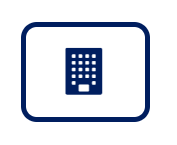 LoyaltyLoop now includes support for businesses with multiple locations. If you operate more than
one location (or brand), you can now add each of your locations to your LoyaltyLoop account.
Feedback will be generated from each location, testimonials can be published to each location’s
website, and online reviews can be encouraged for each of your location’s social media sites.
From your single LoyaltyLoop account, Users can view all location feedback rolled up into one
clean dashboard. When you add locations to your LoyaltyLoop account, you will see a building
icon on most pages (shown to the right).
LoyaltyLoop now includes support for businesses with multiple locations. If you operate more than
one location (or brand), you can now add each of your locations to your LoyaltyLoop account.
Feedback will be generated from each location, testimonials can be published to each location’s
website, and online reviews can be encouraged for each of your location’s social media sites.
From your single LoyaltyLoop account, Users can view all location feedback rolled up into one
clean dashboard. When you add locations to your LoyaltyLoop account, you will see a building
icon on most pages (shown to the right).
Click the building icon to control which location’s results to view. Clicking on this button, you will notice all locations are selected by default, presenting an aggregate view of all feedback. When viewing your LoyaltyLoop homepage for example, the Net Promoter ScoreSM displayed will represent a cumulative score across your entire business (i.e. all locations). If you would like to isolate one or more individual locations, simply click the building icon and unselect the location or locations you wish to remove from view. LoyaltyLoop will update to display results for just your chosen locations.
Publishing testimonials across your websites can be done in similar fashion. Choose the appropriate location’s testimonials you wish to view via the building icon, then follow the steps to publish them. Each testimonial will appear on the corresponding location’s website. With this enhancement, Users can quickly act across all their businesses from one page.
When you wish to add a new location to your account, access your Settings page (located under your Username in the upper right corner). Then click the plus (+) icon in the Location section. You will then be prompted to provide details regarding the new location.
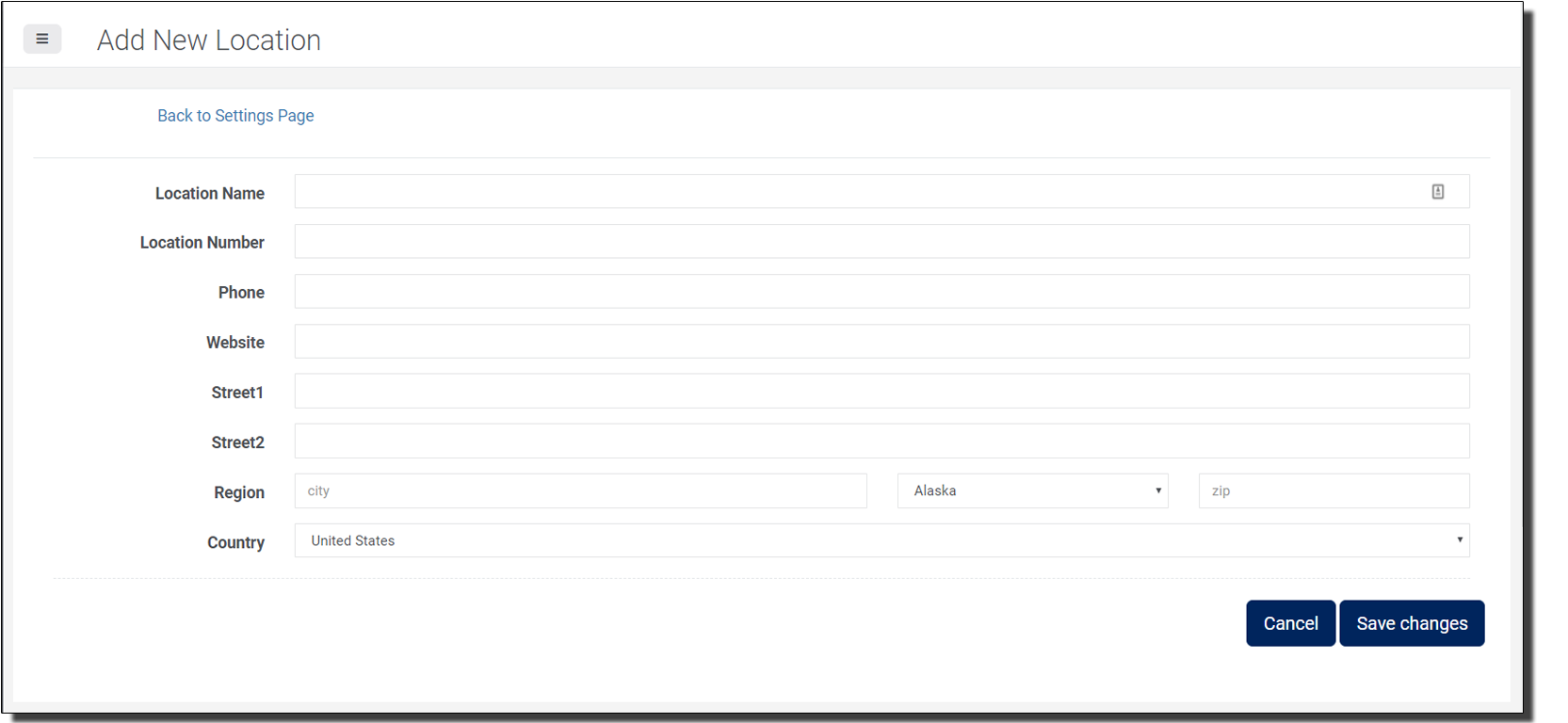
Save the changes and our support team will reach out and confirm additional setup information to tailor all survey materials for approval. Please note that additional location pricing can be found on our website’s pricing section.
NEW: Enhanced Export of Feedback Results
This month, we’ve released some enhancements to the CSV export in Feedback by Customer section of LoyaltyLoop. Users can now download a spreadsheet of all responses for all questions answered in your survey. Our enhanced export will include your leads, referrals, answers to each question as well as any pre-populated client data provided to us (e.g. job number, sales rep, etc.). This improved excel report will allow you to analyze your results in Excel or other spreadsheet programs so you can create the custom reports you need.
To access this export, you will need to sign in to LoyaltyLoop and click Feedback from the left main menu (Step 1). While viewing your feedback, make sure you are viewing Feedback by Customer (Step 2). Next, select the customer responses you wish to export by selecting the checkbox next to the customer name, or select all customers (Step 3). Lastly, click the Export icon (Step 4). The download dialog box will appear asking where you wish to save the CSV (Comma Separated Value) file. Remember where you save it, then open the CSV file using Excel or another spreadsheet program.
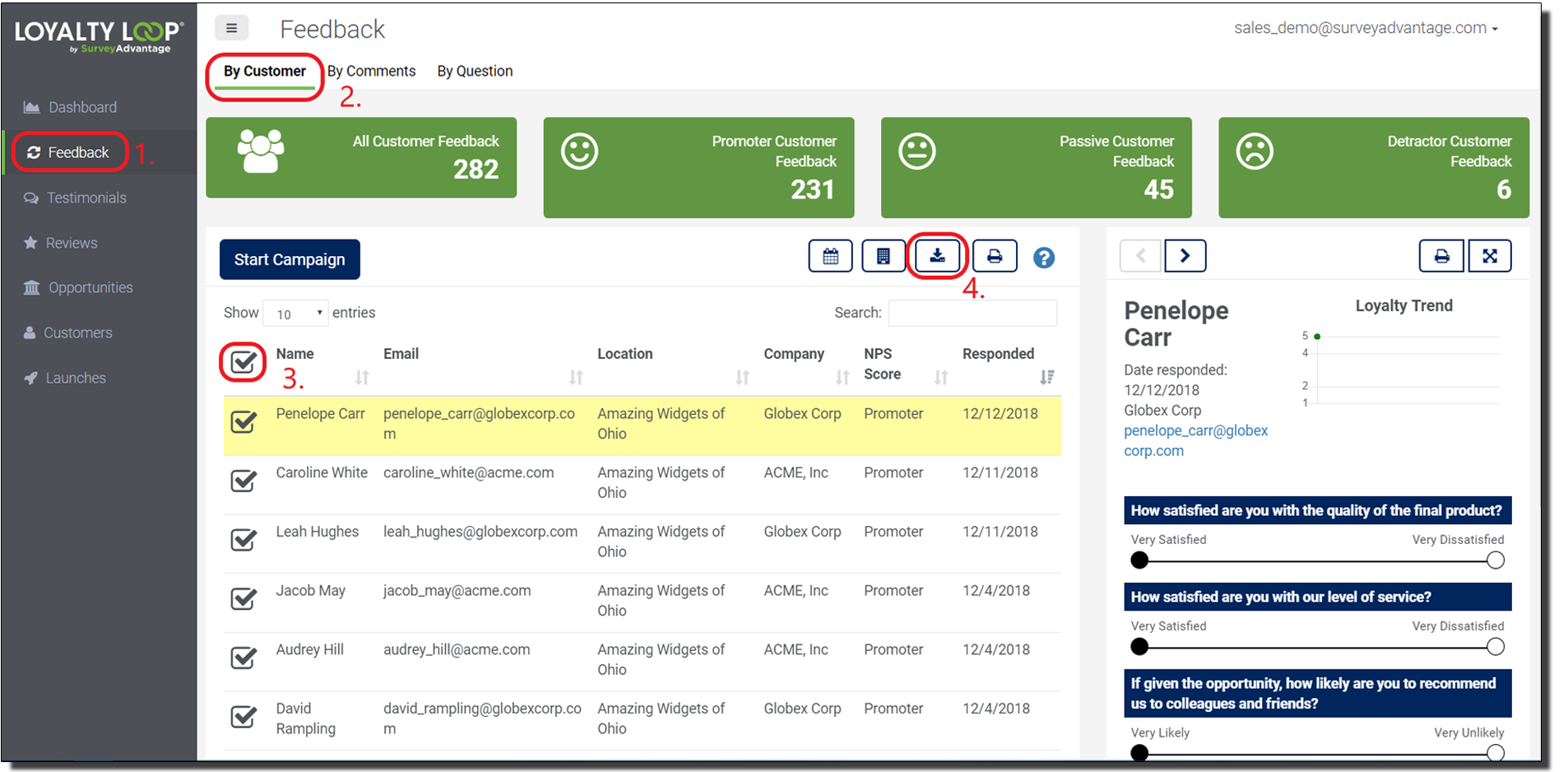
NEW: Mobile Template for Surveys
When your customer receives your survey invitation email, there's a good chance they may take your survey from a mobile device these days. If your survey was set up prior to 2019, your survey email will work on mobile devices, but is not optimized for small screens and mobile devices. Consider updating to our new mobile-friendly survey template. The new template uses a new layout and onscreen controls designed for both touch control and traditional mouse control. Whether your customer views your invite email from a phone, tablet, laptop or desktop, the new template handles all screen sizes and input methods brilliantly.
Updating to the new mobile survey template is handled by our Support Team. If you would like to be updated, simply email our support team (support@loyaltyloop.com) and request an "Update to New Mobile Template" and we'll take it from there. If your company name, logo, address or other details have changes, take an extra minute to send us those details too. To make updating easy, just click the button below to email our Support Team.
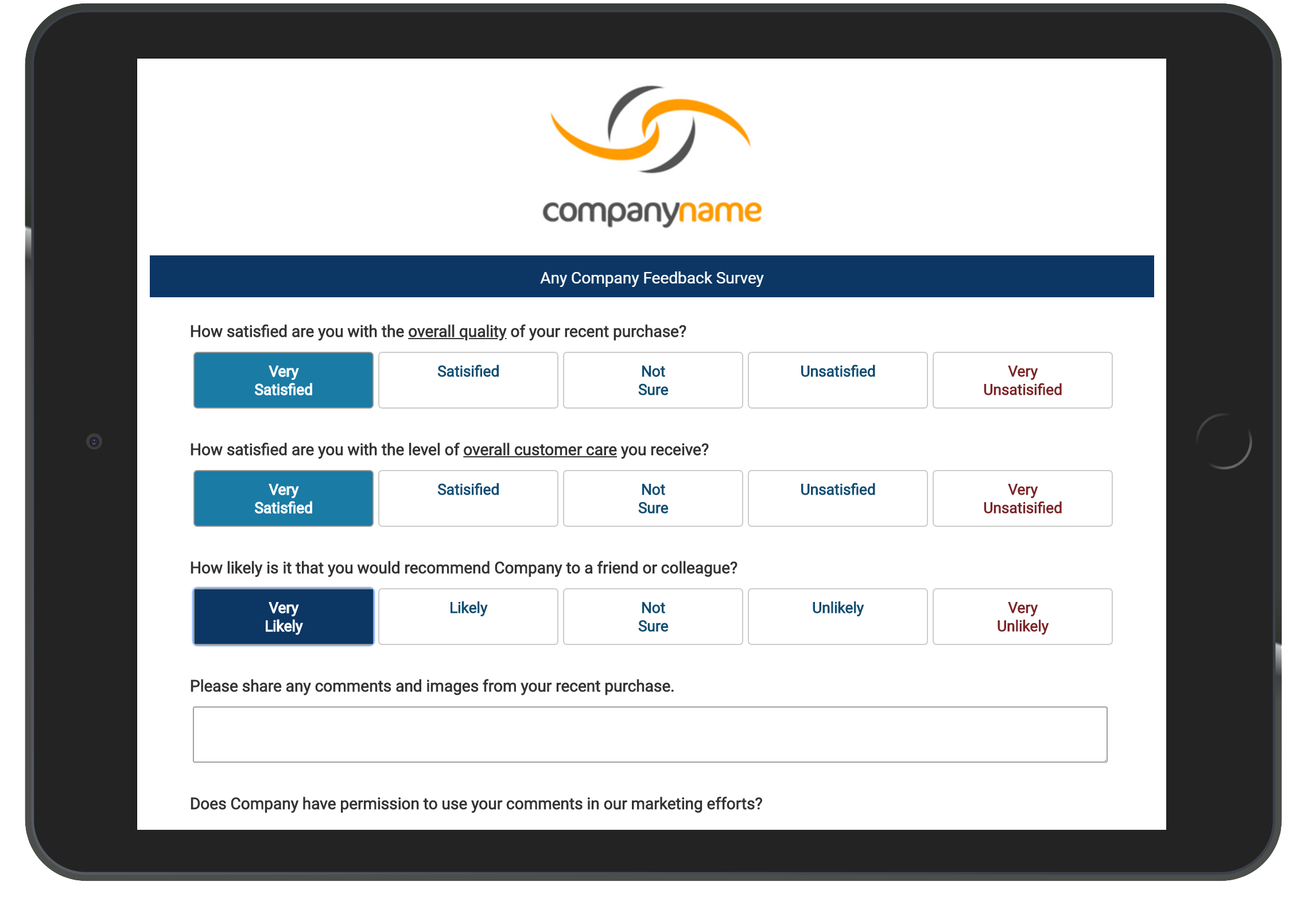
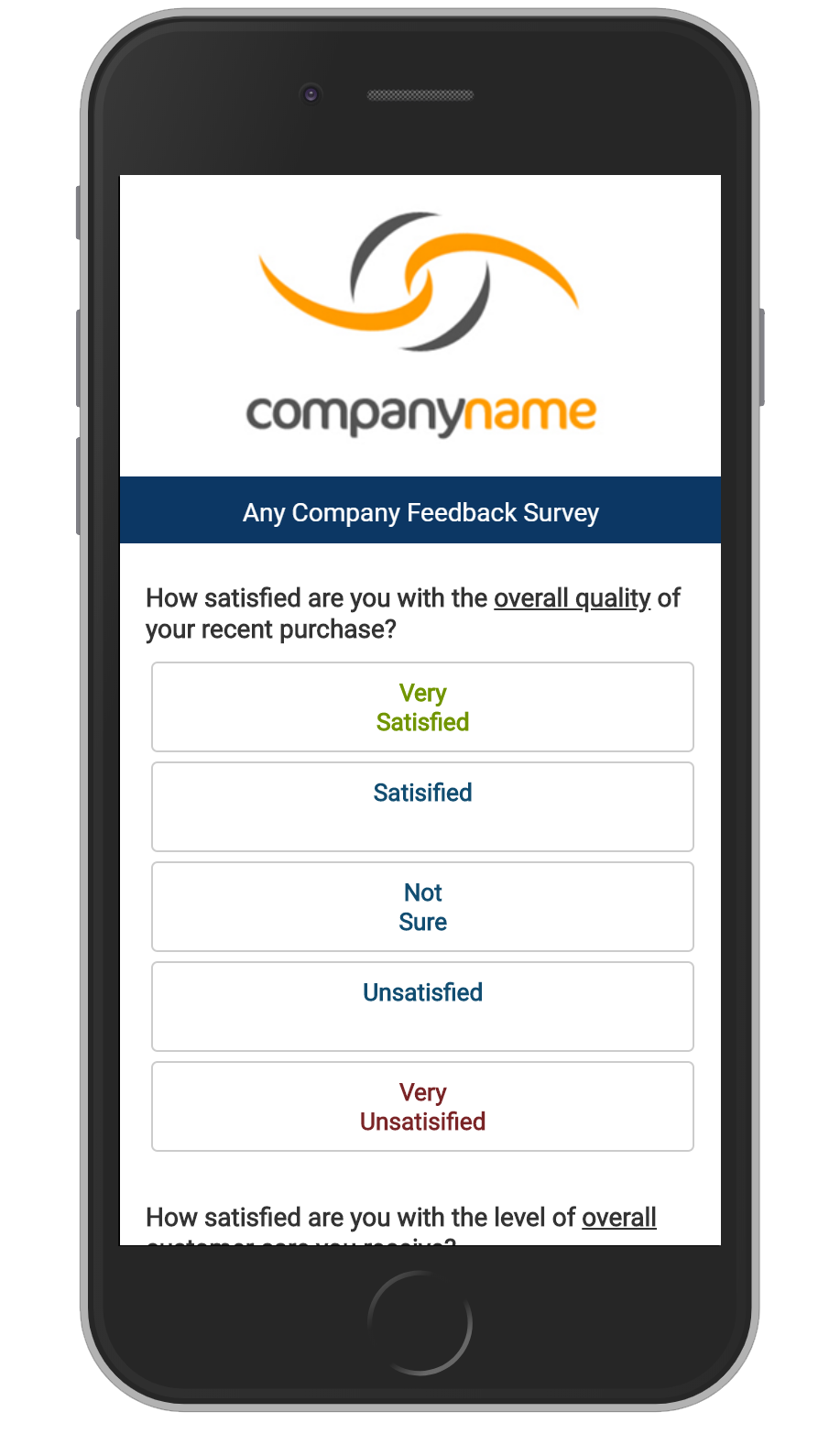
HOW TO: Add Users in LoyaltyLoop
Did you know you can add user accounts to LoyaltyLoop so staff and employees can access your results too? Sharing LoyaltyLoop feedback across your company is vital to understanding and addressing customer feedback. It’s quick, simple and costs nothing to add Users. Here’s how:
Any Admin User can add additional user accounts, or instruct our Support Team to add users for you. To add a user account, sign in to LoyaltyLoop, click your username and then Settings. From there, select User Settings under the Admin column.

Your existing LoyaltyLoop users will be displayed. To add another user, click the plus (+) icon.
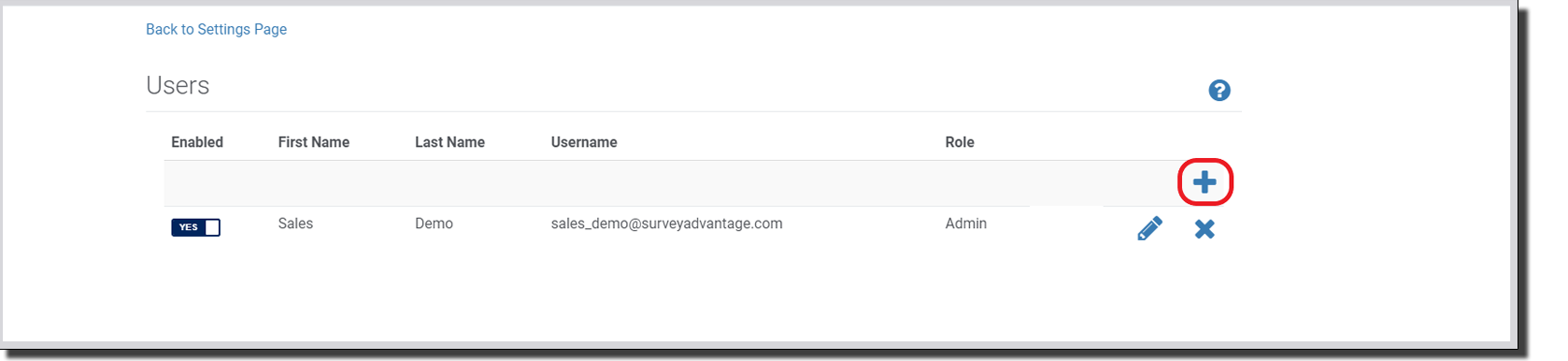
Enter their contact information and choose their role (Admin or Standard). Admin Users have the added rights to manage users, API keys and billing details. Once you’ve entered the user’s details, click Save changes. An email will be sent automatically to the person asking them to create a new password before they can sign in to LoyaltyLoop. Once they’ve created their password, their new user account is active and they can begin using LoyaltyLoop.
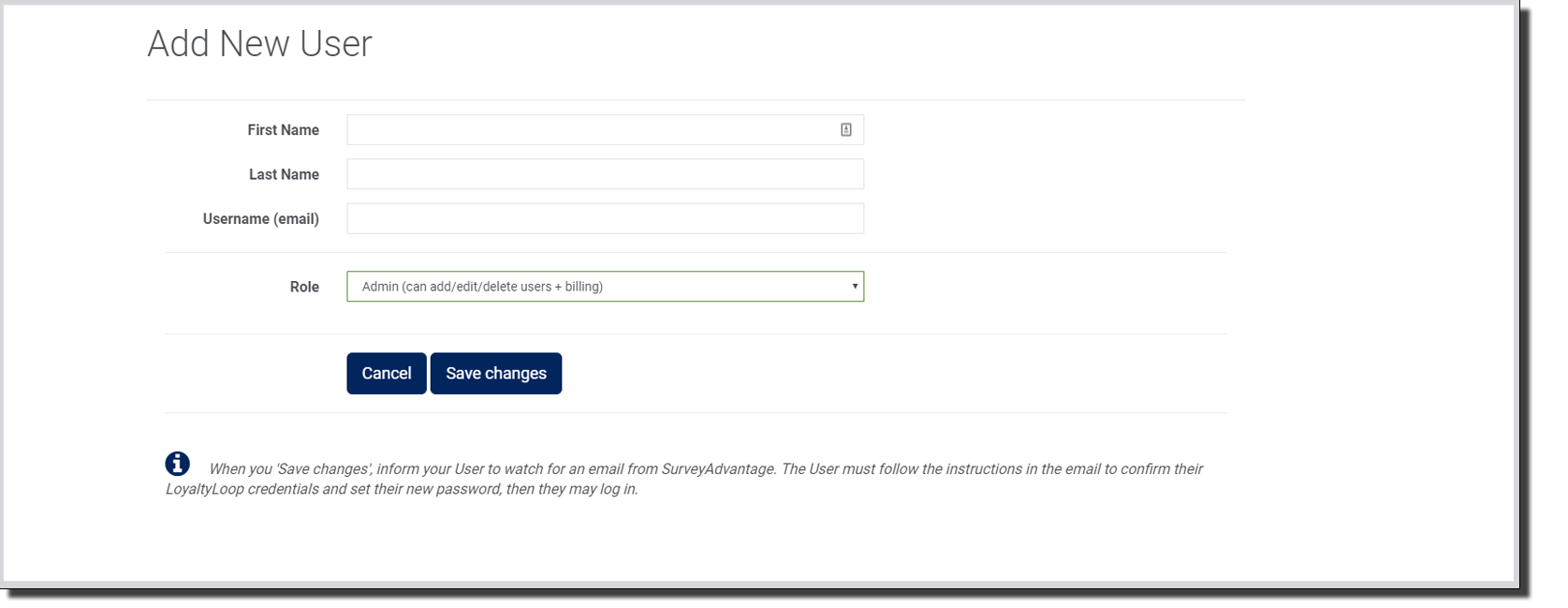
HOW TO: Understand Your Net Promoter Score (NPS®)
The heart of your LoyaltyLoop service is the ability to continually measure your customer satisfaction levels using the time-proven Net Promoter Score (NPS) metric. Your goal is to use this data to improve your business and increase the number of loyal customers to you and your brand.
Net Promoter Score, or NPS, is the most widely used metric for measuring customer satisfaction. It is used by leading companies around the globe, large and small. NPS is calculated based on your customer’s response to the survey question “How likely is it you would recommend us to friends or colleagues?”.
We typically use one of the two answer scales to this question: (1) Five text choices: Very Likely, Likely, Not Sure, Unlikely, Very Unlikely, and (2) 11 number choices from 0 to 10. There are pros and cons to both scales in terms of how obvious, intuitive and granular the choices are to your customer. The trick is to pick one scale and stick with it to ensure you can compare results over time.
Responses to the question are then grouped into 3 categories based on the customer's response to the "recommend" question:
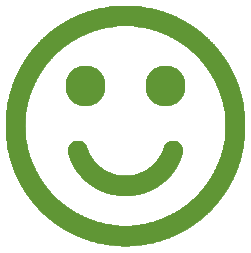
Promoters
Answered Very Likely
(or 9,10)
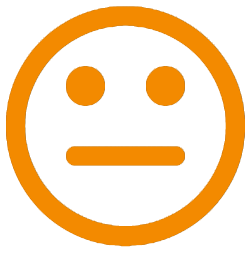
Passives
Answered Likely
(or 7,8)
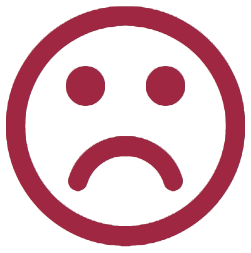
Detractors
Answered Not Sure, Unlikely, Very Unlikely (or 6,5,4,3,2,1,0)
NPS is calculated by determining the percent Promoters (i.e. number of Promoters divided by total respondents) minus the percent Detractors. NPS is presented as a number between -100 and +100. A NPS below 0 is considered poor and warrants room for improvement. A NPS greater than 0 is considered good, greater than 50 is considered great, and greater than 70 is considered outstanding or world-class.
So, wait…what about my Passive customers? Customers who are Passive are part of your total respondents and hence factor into your NPS. However, these customers are considered “on the fence” relative to their satisfaction with your business and hence could go either way - becoming a Promoter or Detractor. Don’t ignore Passive customers. They may be answering politely and, may be disappointed with your business. Pay attention to them, have your sales and support teams check in with them more often, and see if something negative is lurking. Proactively managing Passive customers will be a good investment down the road.
With your NPS metric in hand, you can see how your satisfaction is trending, compare your NPS to peers, and set targets and goals for increasing your NPS. Creating more Promoters and increasing your NPS occurs when you listen to your customers, and learn from their experiences with your business, and implement plans that address areas that cause dissatisfaction and Detractors.
HOW TO: Manage Payments in LoyaltyLoop
From time to time our credit cards need updating. Did you know you can securely update your credit card directly from your LoyaltyLoop account? You can also get copies of past receipts for your records. All billing information is available to any LoyaltyLoop User with Admin rights.
Of course, we’re still just a phone call away if you prefer to call us when card updates are needed. Here’s how to access your billing details directly.
- Sign in to LoyaltyLoop using your Admin User account
- Click your Username, then Settings
- Click Billing & Payments found in the Admin section (only Admin Users will see this section)
- You should now be viewing your account’s Billing Details, where you can update credit cards, manage recipients of receipts, and view past receipts.

HOW TO: Earn Recurring Profits with LoyaltyLoop
Would you like to add a new recurring profit stream? Do you already offer digital marketing services? Do you have customers who would benefit from LoyaltyLoop? Become an Affiliate and offer the benefits of LoyaltyLoop to your customers without any ongoing overhead.
Help your customers gather feedback from their customers so they too can improve, help them boost their SEO and web presence with testimonials and online reviews, and help them discover new opportunities.
This is yet another way for you to benefit from your relationship with us and create added value for your customers. As an Affiliate, your only responsibility is to help your customers understand the value of LoyaltyLoop and direct them to sign-up via your SurveyAdvantage Affiliate Form. Since you're already enjoying our services, helping your customers understand the value should be easy. But you're not alone in the selling process, as our team is always ready to help. Should you need help with larger customers or more complicated sales situations, your SurveyAdvantage team is ready to step in, including giving web demos.
Here’s how it works.
- Sign-up as an Affiliate within your LoyaltyLoop account. Click your Username in the upper right then click Affiliate program.
- Add your personalized pre-built LoyaltyLoop Sign-Up form to your website, or build your own LoyaltyLoop marketing page on your site.
- Any time a customer signs-up to LoyaltyLoop through your sign-up form, we’ll take it from there to onboard and support the customer (just like we support you) and you’ll be paid automatically and electronically at the end of each month 10% of the subscription and setup fees billed in the prior month, for as long as the customer is subscribed.
The key ingredient to the Affiliate Program is your unique LoyaltyLoop Affiliate Form. Only those customers who sign-up via your form qualify you to earn Affiliate payments. LoyaltyLoop pricing on your form is the same as our regular published pricing on our site. Once your customer has signed-up through your form, there is a clean hand-off to SurveyAdvantage to manage everything else from that point forward. We handle the service setup, any customizations, all training, phone and email support, billing and everything else. You will earn 10% of the fees we collect for as long as the customer is subscribed. Remember, you will earn the 10% and you’ll have no ongoing expenses to support that customer. That’s pure profit to you each month! It’s a win-win: for you, your customer, and your partner SurveyAdvantage.